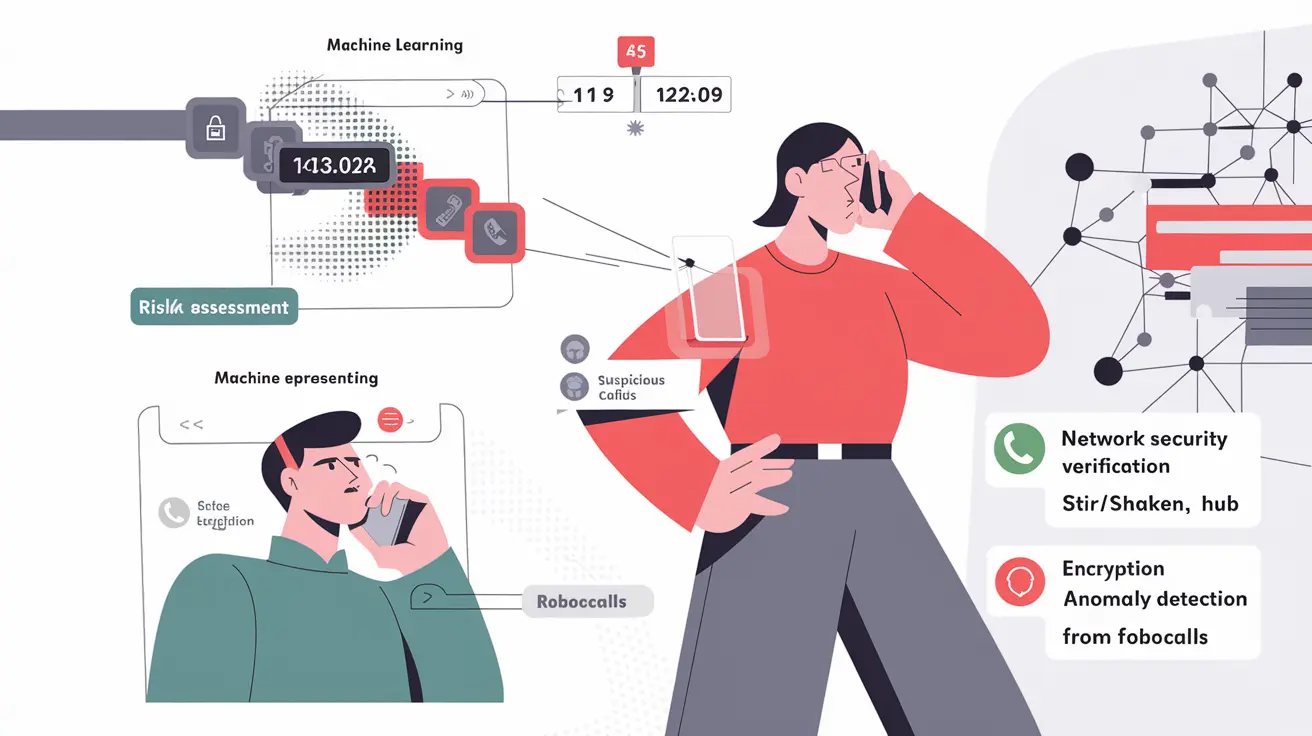Seamless Integration with UCaaS: SBC SWe for Microsoft Teams and Zoom Phone
In the face of rapidly growing popularity of Unified Communications as a Service (UCaaS), enterprises are increasingly faced with the need to integrate various platforms. SBC SWe, as a key element of the infrastructure, provides secure and reliable communication between your network and Microsoft Teams or Zoom Phone. This article provides a technical guide to setup and integration, geared towards large enterprise customers and telecom operators.
SBC SWe: A Key Component of UCaaS Integration
SBC SWe is a software Session Border Controller (SBC) solution designed to provide security, compatibility, and quality of service in VoIP networks. It plays a central role in integrating with Microsoft Teams and Zoom Phone, acting as an intermediary between your corporate network and cloud UCaaS platforms.
Benefits of Using SBC SWe for UCaaS Integration
- Security: Protects the network from threats such as DoS attacks, SIP attacks, and traffic interception.
- Compatibility: Ensures interoperability between different network elements and protocols.
- Quality Control: Monitors and optimizes call quality (QoS) to ensure the best user experience.
- Routing and Traffic Management: Intelligent call routing to optimize resource utilization and reduce costs.
- Protocol Normalization: Conversion and adaptation of various VoIP protocols to ensure compatibility.
Setting up Direct Routing for Microsoft Teams with SBC SWe
Direct Routing is a method of connecting an enterprise’s telephone infrastructure to Microsoft Teams, allowing Teams to be used to make and receive external calls. SBC SWe plays an important role in this process, providing a secure and reliable connection between your network and Teams.
Prerequisites
- Active Microsoft Teams subscription.
- Assigned Phone System licenses for Teams users.
- Domain name registered in Microsoft 365.
- Deployed and configured SBC SWe with a public IP address.
- Configured SIP trunk for connection to SBC SWe.
SBC SWe Configuration for Direct Routing
1. Certificate Configuration
To ensure secure communication, a valid SSL certificate must be installed on SBC SWe. The certificate must be issued by a trusted Certification Authority (CA). Make sure the certificate includes the domain name of the SBC SWe.
2. Creating a SIP Profile
The SIP profile defines the SIP trunk parameters for connecting to Microsoft Teams. You must specify the following parameters:
- Transport Protocol: TLS (for secure communication).
- SIP Port: 5061 (standard port for TLS).
- SBC FQDN: The fully qualified domain name of your SBC SWe.
- SRTP Support: Enabled (for media traffic encryption).
3. Configuring Routing Rules
Routing rules define how calls are routed between your network and Microsoft Teams. You need to configure rules for inbound and outbound calls.
Rules for Outbound Calls (from Teams to PSTN):
- Specify a number pattern that matches your numbering scheme.
- Specify the SIP profile created in step 2.
- Define the codec used for media traffic transmission (G.711, G.729).
Rules for Inbound Calls (from PSTN to Teams):
- Specify the DID range (Direct Inward Dialing) for your organization.
- Specify the SIP profile created in step 2.
- Configure call routing to specific Teams users.
4. Microsoft Teams PowerShell Configuration
To complete the Direct Routing setup, you need to use PowerShell. Follow these steps:
- Connect to Microsoft Teams PowerShell.
- Create an SBC.
- Enable Media Bypass (recommended for optimizing call quality).
- Configure voice routing settings.
- Assign a voice routing policy to Teams users.
Example PowerShell commands:
# Connect to Teams PowerShell Connect-MicrosoftTeams # Creating an SBC New-CsOnlinePSTNGateway -Identity "sbc.example.com" -Fqdn "sbc.example.com" -SipSignalingPort 5061 -MaxConcurrentSessions 100 -EnableSrtp $true -MediaBypass $true # Configure voice routing New-CsOnlineVoiceRoute -Identity "RouteToSBC" -GatewayList "sbc.example.com" -NumberPattern "^+1.*" -Priority 1 New-CsOnlineVoiceRoutingPolicy -Identity "VPRoutingPolicy" -OnlinePstnUsages "USAPSTN" Grant-CsOnlineVoiceRoutingPolicy -Identity "user@example.com" -PolicyName "VPRoutingPolicy"

Integration with Zoom Phone using SBC SWe
Similar to Microsoft Teams, SBC SWe can be used to integrate with Zoom Phone, providing a secure and reliable connection between your network and the Zoom cloud platform.
Prerequisites
- Active Zoom Phone subscription.
- Assigned Zoom Phone licenses for users.
- Deployed and configured SBC SWe with a public IP address.
- Configured SIP trunk for connection to SBC SWe.
SBC SWe Configuration for Zoom Phone
1. Configure a SIP Trunk in Zoom Phone
In the Zoom Phone management panel, you need to configure a SIP trunk, specifying the following parameters:
- Trunk Name: The name identifying the trunk.
- SBC FQDN: The fully qualified domain name of your SBC SWe.
- Transport Protocol: TLS (for secure communication).
- SIP Port: 5061 (standard port for TLS).
- Authentication: Authentication based on IP address or SIP credentials may be required.
2. Configuring a SIP Profile on SBC SWe
On SBC SWe, you need to create a SIP profile that matches the SIP trunk settings in Zoom Phone. Specify the following parameters:
- Transport Protocol: TLS.
- SIP Port: 5061.
- Zoom Phone FQDN: Zoom Phone server FQDN (provided by Zoom).
- Authentication: Configure authentication according to Zoom Phone requirements.
3. Configuring Routing Rules
Configure routing rules on SBC SWe to route calls between your network and Zoom Phone.
Rules for Outbound Calls (from Zoom Phone to PSTN):
- Specify a number pattern that matches your numbering scheme.
- Specify the SIP profile created in step 2.
Rules for Inbound Calls (from PSTN to Zoom Phone):
- Specify the DID range (Direct Inward Dialing) for your organization.
- Specify the SIP profile created in step 2.
- Configure call routing to specific Zoom Phone users.
Security and VoIP Protocols
SBC SWe supports various security protocols, providing protection against threats and call confidentiality.
- TLS (Transport Layer Security): Encryption of SIP signaling traffic to protect against interception and spoofing.
- SRTP (Secure Real-time Transport Protocol): Encryption of media traffic (voice and video) to protect against eavesdropping.
- AES Encryption: Using the AES encryption algorithm to protect data.
- Protection against DoS attacks: Detection and blocking of denial-of-service attacks.
- Access Control: Limiting access to network resources based on rules.
Monitoring and Troubleshooting
It is important to monitor the operation of the SBC SWe to identify and resolve problems. SBC SWe provides various monitoring tools, including:
- Event Logs: Recording of all events and errors occurring in the system.
- Performance Statistics: Monitoring CPU usage, memory usage, and other performance parameters.
- Tracing Tools: Analyzing SIP traffic to identify problems.
- Alerts: Automatic notification of critical events.
Regular monitoring and log analysis will allow you to quickly identify and resolve problems, ensuring smooth operation of Microsoft Teams and Zoom Phone.
Conclusion
SBC SWe is a powerful tool for integrating with UCaaS platforms such as Microsoft Teams and Zoom Phone. By following the instructions in this guide, you will be able to set up Direct Routing, ensure secure communication, and optimize call quality. Ultimately, this will lead to increased communication efficiency and an improved user experience.
Frequently Asked Questions on UCaaS Integration: SBC SWe for Seamless Compatibility with Microsoft Teams and Zoom Phone
What is SBC SWe and how does it help with UCaaS integration?
SBC SWe is a software Session Border Controller that provides security, compatibility, and quality of service in VoIP networks. It acts as an intermediary between your corporate network and cloud UCaaS platforms such as Microsoft Teams and Zoom Phone.
What are the benefits of using SBC SWe when integrating with Microsoft Teams or Zoom Phone?
SBC SWe provides network security, compatibility between different systems, call quality control, intelligent traffic routing, and VoIP protocol normalization.
What is Direct Routing for Microsoft Teams and what role does SBC SWe play in it?
Direct Routing is a method of connecting an enterprise's telephone infrastructure to Microsoft Teams. SBC SWe provides a secure and reliable connection between your network and Teams, allowing you to use Teams to make and receive external calls.
What are the main prerequisites for setting up Direct Routing with SBC SWe?
You will need an active Microsoft Teams subscription, assigned Phone System licenses, a domain name registered in Microsoft 365, a deployed and configured SBC SWe with a public IP address, and a configured SIP trunk for connecting to the SBC SWe.
How to configure a SIP profile on SBC SWe for integration with Microsoft Teams?
In the SIP profile, you need to specify the TLS transport protocol (port 5061), the FQDN of your SBC SWe, and enable SRTP support for media traffic encryption.
How does SBC SWe help integrate with Zoom Phone?
SBC SWe provides a secure and reliable connection between your network and the Zoom Phone cloud platform, allowing you to use your existing telephone infrastructure with Zoom Phone.
What security protocols does SBC SWe support to protect VoIP traffic?
SBC SWe supports TLS for encrypting SIP signaling traffic, SRTP for encrypting media traffic, AES encryption, protection against DoS attacks, and access control.
What monitoring tools does SBC SWe provide for troubleshooting?
SBC SWe provides event logs, performance statistics, SIP traffic tracing tools, and a notification system for critical events.